Dashboards
Well-arranged CRM dashboards
![]() Only the use of SpinOffice is not enough to gain valuable customer knowledge. Even organizations that already use a CRM often have a lot to discover in order to use the system as effectively as possible. Dashboards can help you to find important information quickly at a glance and to display it simple and clear.
Only the use of SpinOffice is not enough to gain valuable customer knowledge. Even organizations that already use a CRM often have a lot to discover in order to use the system as effectively as possible. Dashboards can help you to find important information quickly at a glance and to display it simple and clear.
There are several dashboards available in SpinOffice, such as the Home dashboard, the Task Kanban board and the Contact dashboard. We will discuss all of them briefly.
Home dashboard
SpinOffice opens, since the launch on 16 September 2019, with the Home dashboard when you log in. The dashboard contains various widgets, such as the last added relationships in the database, your most recent emails, current tasks for today, upcoming appointments and daily or weekly time registration. And more widgets will follow. You can organize the widgets as desired via the gear icon in the top right corner.
Because of this dashboard it is no longer necessary to search the entire database for the information you were looking for. This allows managers to make decisions faster because the information is available faster.
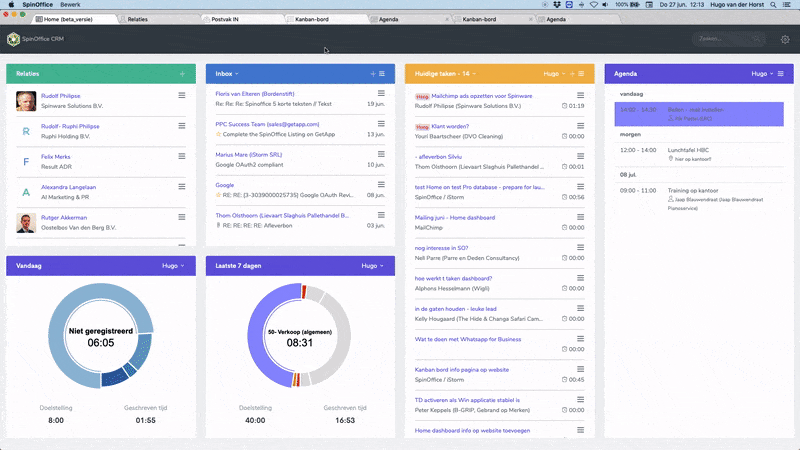
As user, you are able to click through to the underlying information from a widget. That can be to another screen or to the task, appointment, or email. That makes it very user-friendly.
If you request a contact, SpinOffice shows the contact card of the customer. Not only the address data but also the characteristics of the contact, the contact dashboard (see further on this page) in which you see which actions are overdue, and the archive of the contact. That is all the information that you can use right away.
How to activate your Home dashboard?
When you register and create a new database, SpinOffice opens your Home dashboard by default. For existing users, it is available in menu (Go to). And it can be set as initial screen in your personal preferences.
Task Kanban board
In September 2019 have already launched the Tasks Kanban board as well. The Kanban Board is a so-called scrum board. A scrum board is a useful tool to make the tasks visible in a scrum framework during a project or process. Tasks go from to do, to doing to done.
The Task Kanban Board in SpinOffice is a whiteboard that is divided into four columns:
- Tasks without date: as it already indicates; you just have to do that someday;
- Upcoming: tasks to be performed tomorrow or within 7 days;
- Current: tasks to be performed today;
- Finished: these are all tasks that you have successfully finished.
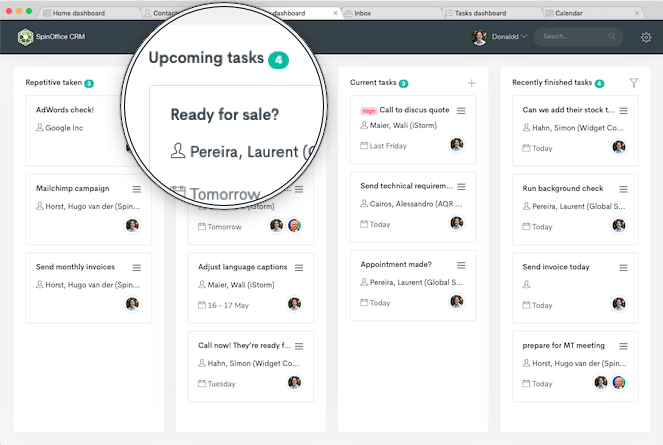
Drag tasks from column to adjust the status of a task. It is visually very clear which tasks have already been completed and what you still have to do. This is very well-arranged and motivating! The ultimate goal is of course to complete all tasks within one sprint. All your colleagues have access to your dashboard and thus also insight into the status of your tasks.
The Task Kanban Board also contains a very good search function. You can adjust the layout via the gear icon in the top right.
Watch our YouTube video for a short tutorial about the Kanban board in SpinOffice.
The Kanban Board was launched on 16 September 2019 along with your Home dashboard. It is available under menu option Go to.
Contact dashboard
With every contact card that you visit in SpinOffice, you can see at a glance what is involved with this contact. It contains not only items that are meant for you, but also those of your colleagues. The Contact dashboard therefore differs for each individual contact or company in the database.
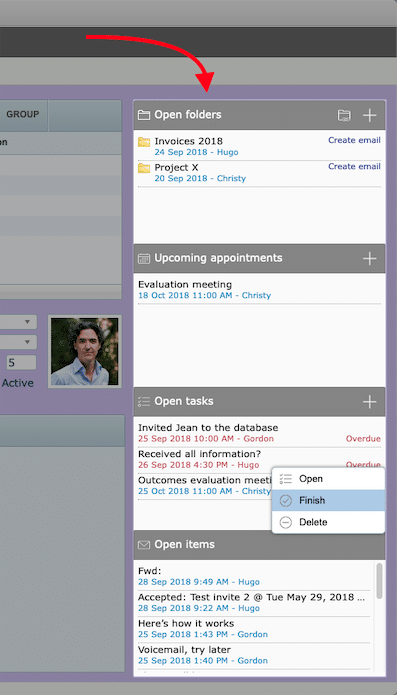
The following items are displayed in the dashboard:
- Open folders: all folders to which the contact is linked;
- Upcoming appointments: all calendar items to which the contact is linked and which will take place within the next two weeks;
- Open tasks: all unfinished tasks to which the contact is linked;
- Open items: all unfinished emails to which the contact is linked;
- Last timesheet items: all logs / time written for this contact (only displayed with the time registration module)
Below the item the date / time is stated on which it was created (for folders and open items) or when it takes place (appointments and tasks). In addition, the name of the database user to which the item is linked is shown.
From the dashboard you can create a new item (folders, appointments, tasks) via the ‘+’ icon. Use the right mouse click on an item to open, finish or delete it.
Many customers enjoy working with the dashboad. It provides insight into outstanding items and it easy to manage tasks and folders from here instead of navigating to the task list and / or folders list.
